Creating a Course
Share your knowledge on Worked
Eager to share your expertise with our vibrant community? Let's get started on crafting your unique course. Here's a simple step-by-step guide to get you going.
Accessing the Tool: To kickstart your course creation, click on your profile picture located in the top right-hand corner. Here, you'll find the "Create a Course" button. Give it a click!

Filling in the Basic Info: Before diving deep, let's nail down the essentials. Every field is crucial, so ensure you fill them out accurately.
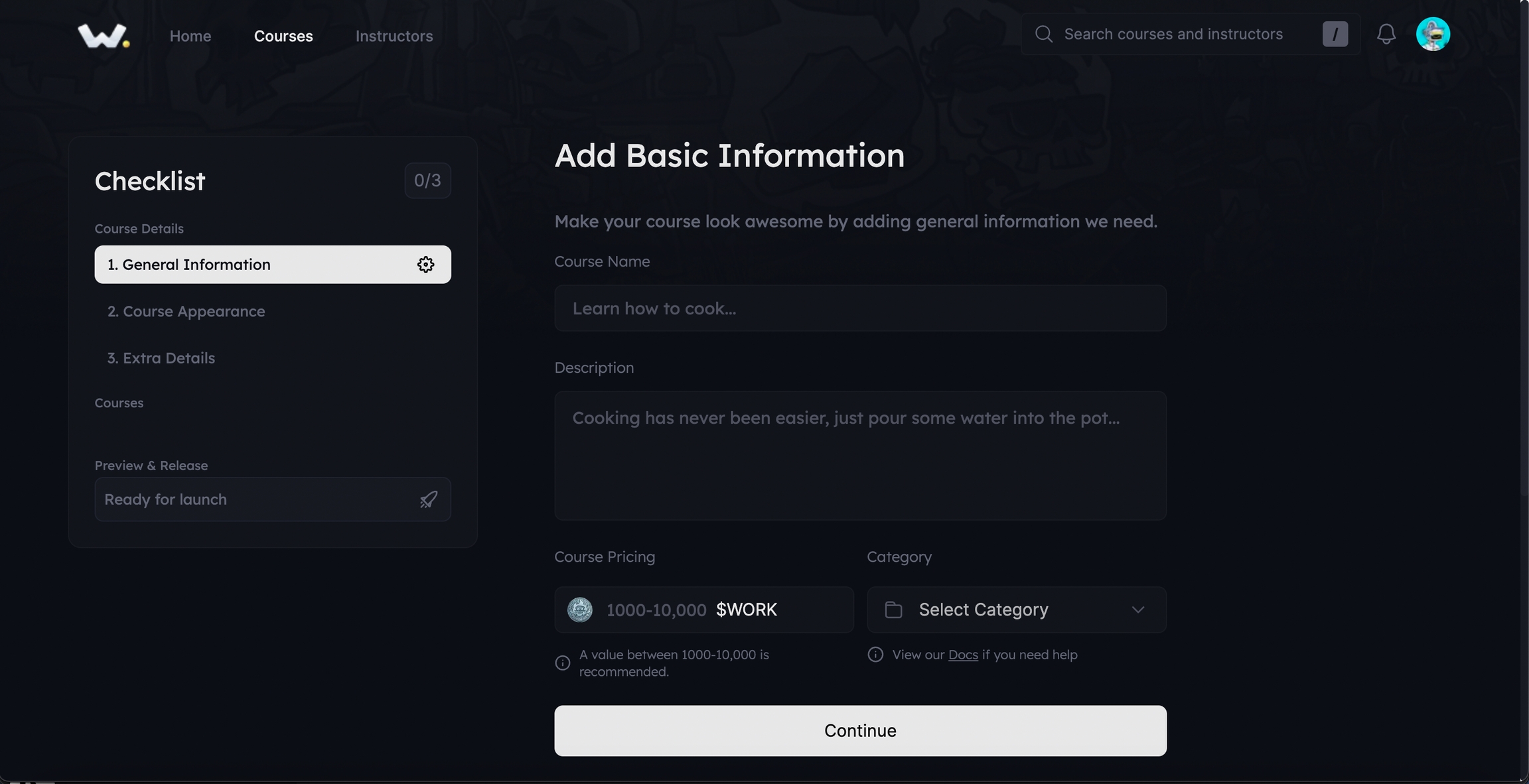
Course Name: This will appear on the course page and as the course title.
Description: This is what potential learners will see when they check out your course in its locked state. Make it enticing and detailed!
Course Pricing: While we advise a price range of 0-10,000 $WORK, feel free to set any amount you deem fit. Just remember, no more than five digits, please!
Category: We have a buffet of 12 categories to choose from:
Development
Art
Design
Cardano
Finances
Ethereum
Marketing
Data Science
Technology
Technical Analysis
Safety
Other
The Final Preview: Once you've diligently filled out all the required fields, your course page should resemble the snapshot provided below. Happy with how it looks? Hit the "Continue" button, and you're all set to make an impact!
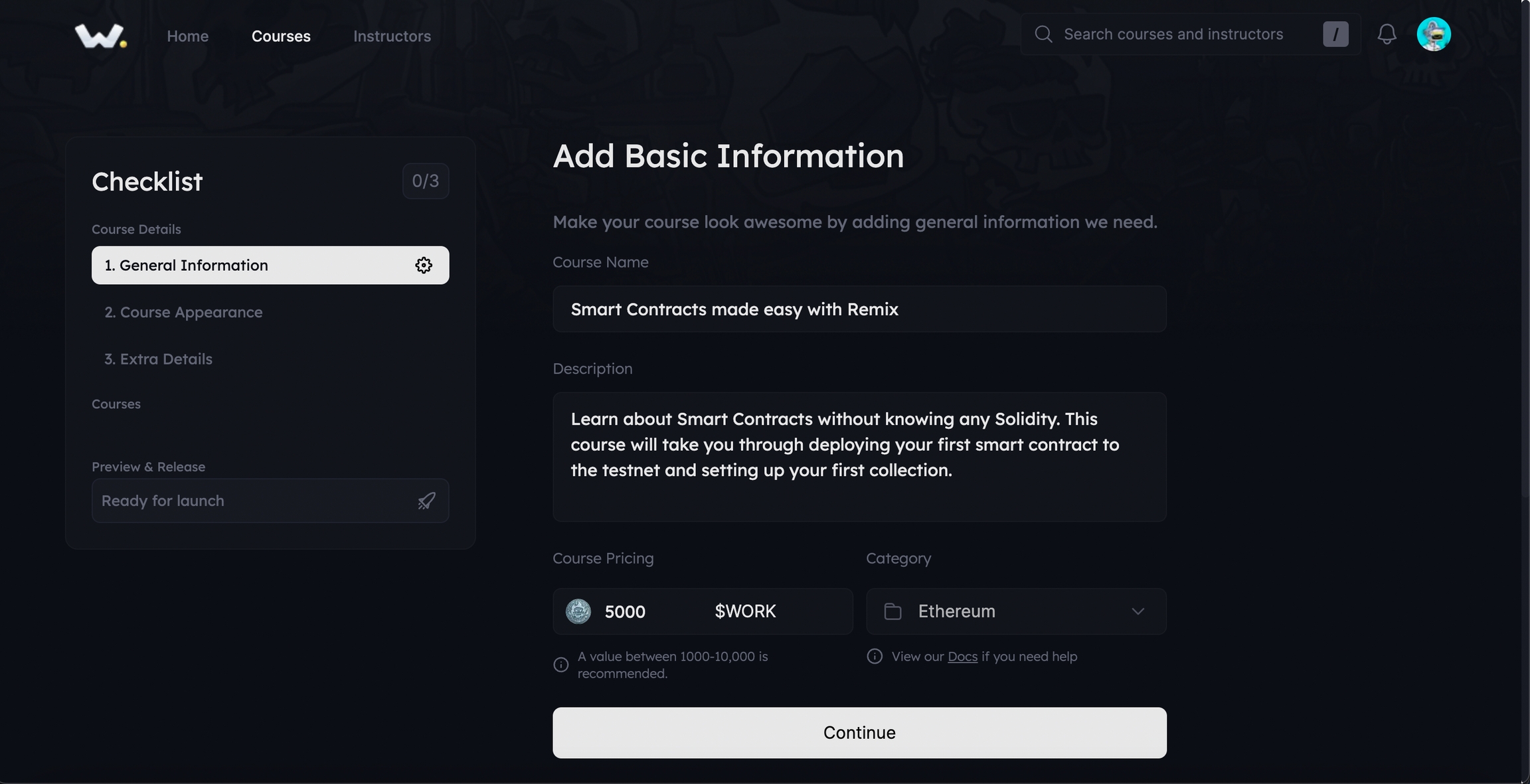
Last updated
